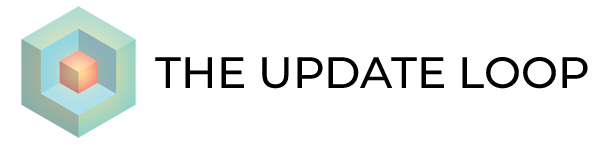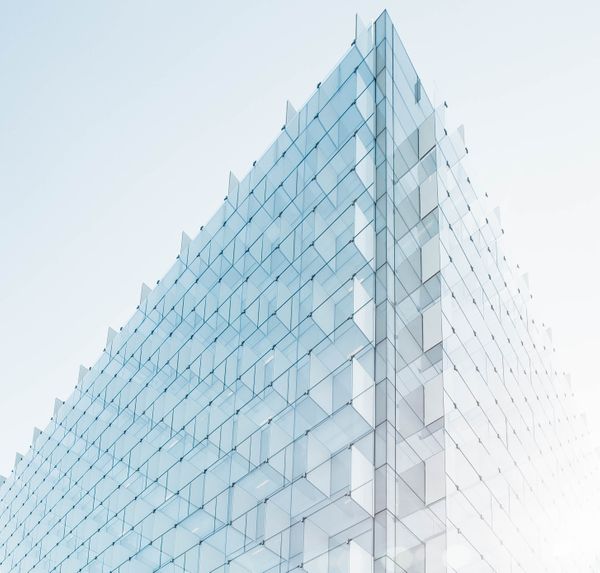Today, we’ll provision a Docker host together using Vagrant and Virtualbox on Windows and add a local DNS entry.
- Install Babun
- Install VirtualBox (this guide uses 5.0.18)
- Install Vagrant
- Open a new Babun shell window and create a directory for our vagrant box:
cd ~ && mkdir -p vagrant/trusty64 && cd vagrant/trusty64
Download the Vagrantfile for ubuntu (trusty 64-bit)
vagrant init ubuntu/trusty64
The Vagrantfile contains instructions for how Vagrant should build your virtual machine. Open the Vagrantfile with your text editor of choice and find the following sections:
# using a specific IP.
# config.vm.network “private_network”, ip: “192.168.33.10”
...
# config.vm.provision “shell”, inline: <<-SHELL
# sudo apt-get update
# sudo apt-get install -y apache2
# SHELLModify it so that Vagrant assigns the IP address “192.168.10.101” and installs Docker for us:
# using a specific IP.
config.vm.network “private_network”, ip: “192.168.10.101”
...
config.vm.provision “shell”, inline: <<-SHELL
wget -qO- https://get.docker.com/ | sh
SHELLAfter the edits, the file should look like so:
# -*- mode: ruby -*-
# vi: set ft=ruby :
Vagrant.configure(2) do |config|
config.vm.box = "ubuntu/trusty64"
config.vm.network "private_network", ip: "192.168.10.101"
config.vm.provider "virtualbox" do |vb|
vb.memory = 2048
vb.cpus = 2
end
config.vm.provision "shell", inline: <<-SHELL
wget -qO- https://get.docker.com/ | sh
SHELL
endBack in the Babun shell window, we can bring the virtual machine online by running:
vagrant up
Once the Vagrant box is ready, ssh to it:
vagrant ssh
Now we can start running docker images!
sudo docker run -d -p 80:80 nginxRemember that IP address we set earlier? Now we can alias it in our hosts file so that it’s easier to remember. Open c:\windows\system32\drivers\etc\hosts (make sure to run your editor as administrator) and add the following line:
192.168.10.101 dockerbox
Save your changes to the hosts file, open your browser, and navigate to http://dockerbox and you should see the nginx welcome page.
Congratulations, you just created a local docker host and deployed nginx!